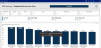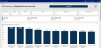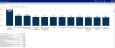Outpatient Service Line Cost page
Overview
This page provides cost details for a specific service line selected in the Outpatient Service Line Dashboard.
The top of the page displays the service line the page applies to. To return to the Outpatient Service Line Dashboard, click the arrow in the upper right corner.
Click image to view full size
The following sections describe the different areas of this page.
Slicers
This section allows you to filter data by time (calendar year, quarter, month), entity, patient type, and financial class. From the drop-downs, you can select a combination of the available options to configure the data parameters for this page.
Click image to view full size
Metrics Card
This section displays KPI data for visits, total cost, direct and indirect cost. As you select different areas of this page, the totals in the Metrics Card adjust accordingly.
Click image to view animated GIF full size
Top (N) ICD Diagnosis by Total Cost Per Visit
This bar chart displays the total cost per visit for each ICD Diagnosis. From this section, you can do the following:
-
View cost details about a specific ICD Diagnosis by hovering your cursor over a bar. The system displays a tool tip that provides information on the diagnosis description and the total cost per case.
Click image to view full size
-
View cost details for a specific diagnosis by clicking a bar. The system greys out the other diagnosis bars in the chart and only shows metrics and details for that diagnosis. To enable all of the diagnosis data in the page again, click the bar again.
Click image to view animated GIF full size
Variable Direct Cost Per Visit by Financial Class
This pie chart breaks down the variable direct cost per visit across financial classes. From this section, you can do the following:
-
View financial class details by hovering your cursor over a slice. The system displays a tool tip that provides a description of the financial class and the variable direct cost per case.
Click image to view full size
-
View details for a specific financial class by clicking a slice. The system greys out the details across the page except for data specific to the slice you selected. To enable all of the financial class data in the page again, click the slice again.
Provider by Variable Direct Cost Per Visit
This visual shows the variable direct cost per visit for each provider. The larger the square, the higher the cost per visit. From this section, you can do the following:
-
View variable direct cost details by hovering your cursor over a provider square. The system displays a tool tip with the provider's name, the number of visits, gross and net revenue, direct and indirect cost, and direct and net margin.
Click image to view full size
-
View details for a specific provider by clicking a square. The system greys out the details across the page except for data specific to the provider you selected. To enable all of the provider data in the page again, click the square again.
Cost Per Visit Detail
This section displays the revenue details related to the cost per visit. From this section, you can do the following:
-
View the details for a specific department by clicking a row. The system greys out the details for the other departments across the page except for data specific to the department you selected.
-
Sort the table by columns in ascending or descending order by clicking the column header.
-
Drill up or down through the data by right-clicking the row, and then selecting Drill Up or Drill Down.
Viewing data in table format
You can view the underlying data for visualization graphs and tables by right-clicking the image or table, and clicking Show as a table. A data table displays underneath the visualization graphic or table. To return to the dashboard, click Back to report in the upper left corner of the page.
Click image to view full size